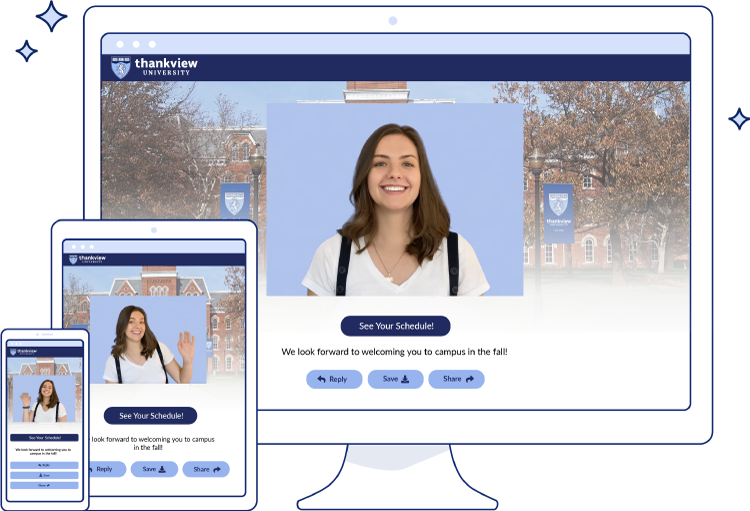Accessibility Best Practices (Including a Checklist!)
At ThankView it’s our mission to build lasting relationships on behalf of those who make the world a better place.
To do that, it’s critical to ensure the messages you send with ThankView can be enjoyed by everyone. We’re constantly evaluating the effectiveness of the ThankView platform looking for improvements, like better compatibility with screen readers, better keyboard navigation, and higher color contrast.
If you aren’t versed in the world of software accessibility, this can all be a bit overwhelming. We’re here to help!
Let’s start by looking at the accessibility guidelines we follow to make ThankView better.
A Look Behind the Scenes
For software on the web, there’s something called the Web Content Accessibility Guidelines (WCAG). WCAG is authored by the World Wide Web Consortium and provides extensive guidance about how to develop websites and apps in ways that are usable by people with disabilities and assistive technologies.
The guidelines are updated from time to time, with the current version (at the time of writing this article) being 2.1. For each guideline, there are different levels of conformance denoted as levels A, AA and AAA.
We are currently integrating tools into our development workflows that test against these guidelines with every change we make.
Our standard quality assurance testing procedure includes a mix of automated and manual accessibility testing. Our development team is actively learning about current best practices for compatibility with assistive technology, and learning how to use some assistive technologies themselves (primarily screen reader software). We currently measure against WCAG 2.1 at level AA conformance, which is the industry standard.
While we work behind the scenes to continually improve user experience, meeting some of these accessibility guidelines is up to you. Fear not! The rest of this article will outline some best practices to help you ensure each and every ThankView is as accessible as possible.
Let’s dive in!
Before Your First Campaign
Accessibility begins before your first campaign, with the branding customizations on your landing pages and envelopes.
The primary thing to consider here is the contrast of your text for the parts of the page you can customize. We’ll handle the rest!
WCAG requires a minimum contrast ratio between the color of text and the background it’s on. For people with a vision disability or reduced eyesight, insufficient contrast can make text appear blurry and difficult to read. In extreme cases, low contrast may make text impossible for someone to see at all!
For most text, the minimum recommended contrast ratio is 4.5 to 1.
What does this mean? Great question! On your landing pages, this is relevant to your Call To Action buttons, the colors of which you can customize. There are a lot of tools out there to measure the contrast ratio between two colors, but one of our favorites is aptly named contrast-ratio.com.
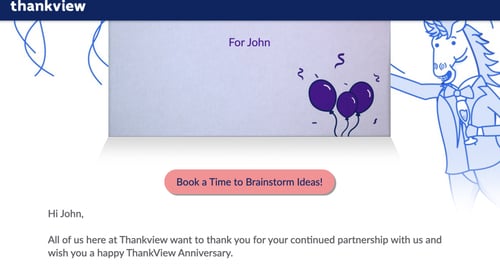
On the site, simply enter your button color as the background and your text color to check the ratio. If it says 4.5 or higher, you’re all set! If the contrast ratio is below 4.5, consider updating your landing page design with new colors with higher contrast.
Not sure how to get the color codes? It’s easy with sites like Image Color Picker. Upload a screenshot of your landing page and highlight the color you’d like to use.
We tested the button colors on the landing page above and were thrilled that we met the 4.5 standard. Way to go, ThankView from the past!
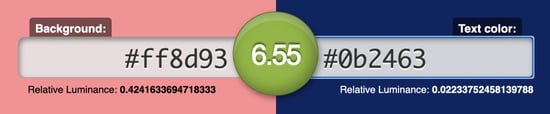
Your CTA buttons aren’t the only item on the landing page to think about color contrast.
Your beautiful envelope designs should also meet the same contrast ratio requirement of 4.5 to 1. Using the same tool, you can enter the main color of your envelope with the text color to check if your envelopes meet contrast recommendations.
If you need to update your current designs to meet accessibility requirements, reach out to your Success Representative, or send an email to support@thankview.com and we’ll help you out!
Once you’ve sorted out the branding and you’re ready to set up your first campaign, you might want to take the time to add a credit card to your account so you’re ready to pay for captioning services if you need them. Now, you’ll be able to quickly purchase captioning credits whenever you run out.
Speaking of captioning, let’s talk specifics…
Accessibility for Every Send
Once your landing page and envelope branding are all set up and properly checked for color contrast requirements, it’s time to turn your attention to accessibility considerations for each and every campaign.
The most significant accessibility consideration for your ThankViews is captioning. In order to be considered accessible, every video must have captions.
For this reason, we’ve made adding captions to your videos quick and easy! If you have your own in-house captioning services, you can simply upload your own captions file. If you need some help adding captions to your videos, you have a couple options.
The simplest option is to use our free AI-powered machine captioning. This is a great way to quickly add captioning to your videos. Using voice recognition, this option will process your video and generate captions in minutes– but machine captioning does have a few limitations you’ll want to keep in mind.
The biggest limitation is accuracy. Machine captioning (at the time of this writing) is only 80% accurate.
In order to ensure your captions reflect what you actually say in a video, you’ll want to review machine-generated captions for accuracy. If you need to make corrections, you can edit your captions, right in the ThankView platform!
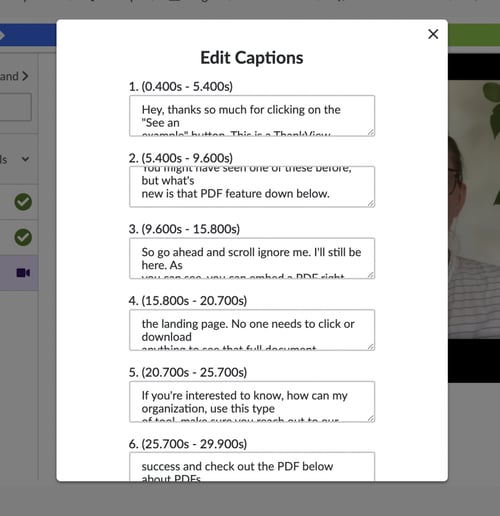
Our machine captioning service also will not distinguish between different speakers. If your video only features one person talking on screen at a time, this usually isn’t a problem. But if you have multiple speakers in frame or off-screen speakers, machine captioning will not denote who is speaking. This may make your video confusing for someone who depends on the captions.
Machine captioning will also not caption sounds, music, or other non-verbal aspects of the video. If non-speaking sounds are important to understanding or enjoying the video, machine captioning may not be the best choice for that particular video.
For these reasons, we offer another seamless way to caption your videos! For a small fee of $1.25 a minute ($1.25 minimum charge), you can order professional human captioning services. Unlike machine captioning, a professional captionist will distinguish between speakers, denote sounds and music, and is 99% accurate.
Captions requested in this way are delivered within 24 hours.
Consider paying for professional services if:
- Your video features multiple speakers on screen at a time
- Your video features someone speaking off screen
- Your video contains music or sound effects important to the message
- You’re short on time to review captions for accuracy
However you choose to caption your video, ThankView’s got you covered.
Accessible Messaging
The next thing to consider for accessibility is the message itself.
If you’re sharing an important update, event invite, reminder, or other information someone may need to refer back to later, you should ensure the key pieces of information are reiterated in the text you put on the page. Everyone forgets things, and making the most pertinent pieces of information quickly available in text on the page, not just in your video, is a great way to ensure that information hits home.
It also has the added benefit of better surfacing key information to assistive technology for people who rely on it!
Text Alignment
There are a few important rules around formatting text and the most significant of these is text alignment. When considering center-aligning text, there’s an important rule to remember: paragraphs of text should never be center-aligned.
With each new line starting in a different place, it can be much more difficult for your eyes to follow along and read the paragraph, even if you have perfect vision.
As a general rule, center-alignment should be used for short bits of text only. Things like headers, short quotes, or single sentences you wish to emphasize are things you could consider center-aligning. Everything else should be left-aligned (or right-aligned in a right-to-left language).
Adding Hyperlinks
Our text editor also allows you to add links to other content in your message. WCAG contains guidance around what link text should say. The gist of it is that link text should be descriptive of the content it’s linking to, so its purpose is clear from the link text alone.
This means the text that makes up your link should be more descriptive than “click here”. Time to think outside the box!
For example, rather than writing “Click Here to View Your Donation’s Impact,” it’s better to write, “View Your Donation’s Impact” and make the whole phrase the button or link.
This makes the purpose of the link clear and is particularly useful to someone viewing the page with a screen reader. It may also make your message flow more naturally in general!
Let’s Make a Checklist
We’ve covered quite a bit, so let’s quickly recap accessibility considerations for your ThankView messages.
Before Your First Campaign
- Check your landing page color choices for a contrast ratio of at least 4.5 to 1 with the help of contrast-ratio.com.
- Also check your envelope colors for a contrast ratio of at least 4.5 to 1.
- Add a credit card to your account so you’re ready to order captioning services if you need them.
Before Each Send
- Add captions to all your videos by uploading your own, using AI to quickly add and edit them, or ordering professional human captioning services.
- Consider paying for professional captioning if:
- Your video contains multiple speakers on screen at a time, or an off-screen speaker
- Your video contains music or other sound effects that are important to the message
- You don’t have time to review machine captions for accuracy
- Be sure to only center-align small bits of text, not full paragraphs.
- Put the most important information from your video message in text on the page.
- Make sure any links in your message are more descriptive than just “Click Here.”
We’re evaluating accessibility with every change we make to the ThankView platform. While we worry about the underlying technology, you can focus on what matters most: your message! With a little preparation, you can ensure your messages are enjoyed by everyone.
If you have any concerns about the accessibility of the ThankView platform, let us know! You can complete the contact form on our community site, or email support@thankview.com with your feedback.